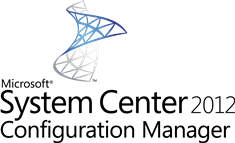 Now that we looked at the architecture, installed and configured the XenApp connector, it is time to see the really cool bits in action. In this blog we will publish an App-V Applications from the Configuration Manager 2012 console. This is done without touching the Cirtrix AppCenter where normally the applications are published.
Now that we looked at the architecture, installed and configured the XenApp connector, it is time to see the really cool bits in action. In this blog we will publish an App-V Applications from the Configuration Manager 2012 console. This is done without touching the Cirtrix AppCenter where normally the applications are published.
Before reading this blog, it is wise to read the earlier two blogs on this subject;
- Citrix XenApp 6.5 integration with ConfigMgr 2012 – part 1
- Citrix XenApp 6.5 integration with ConfigMgr 2012 – part 2
Before going into deeper in the step by step, you will need the following before you are able to publish the application to the Citrix XenApp farm.
- An application needs to be deployed to the Citrix XenApp server before you are able to create a Citrix Publication.
- Applications needs also to be deployed to a user collection.
- An application can be a MSI installation or an App-V application.
So by knowing some of the prereqs, we can have a look at the process of publishing an application in Configuration Manager to a Citrix XenApp farm.
Let’s publish a WinRAR App-V package to a Citrix XenApp server;
1. Click on Create Application at the Ribbon of the Application node in the Software Library Workspace of the Configuration Manager console
2. Point to the manifest file of the WinRAR App-V package
3. Walk through the wizard and create the application.
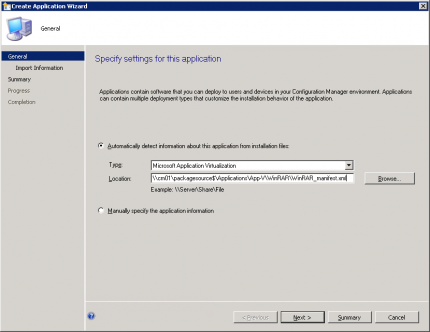
4. Change the App-V deployment type as follows;
a. Deployment options: Stream content from distribution point
b. Requirements: Add a requirement rule for Windows Server 2008 R2 SP1
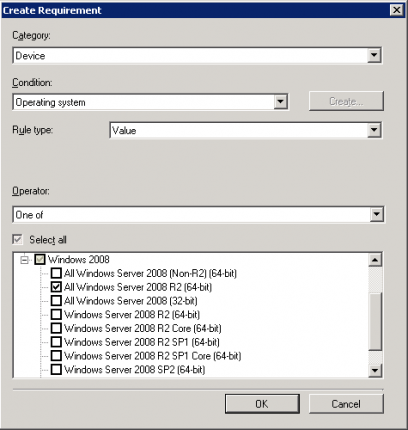
5. Deploy the application to the Citrix XenApp farm (DEPLOY) as required.
6. After that WinRAR has been deployed to the servers in the farm called deploy, you need to wait until the information of the deployment is reported back to the site server before creating a XenApp Distribution.
7. In the meanwhile create a User Collection used to deploy the WinRAR application as an available deployment to the users. In my case I created one collection called XenApp Applications.
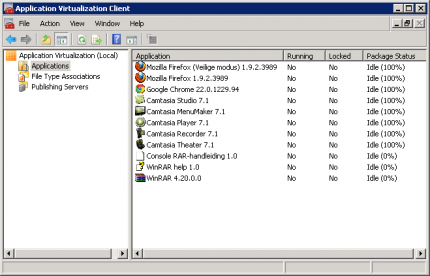
8. Next you can create a XenApp Publication in two ways. Today we will add a XenApp Deployment Type by selecting the WinRAR application and clicking on Create Deployment Type.
9. Select Citrix XenApp
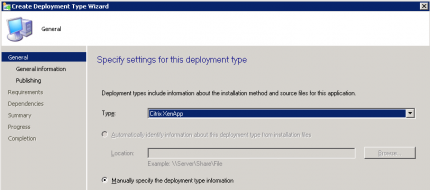
10. Give the deployment type a name (WinRAR – Citrix XenApp)
11. Create a new item to publish and supply the information like shown below
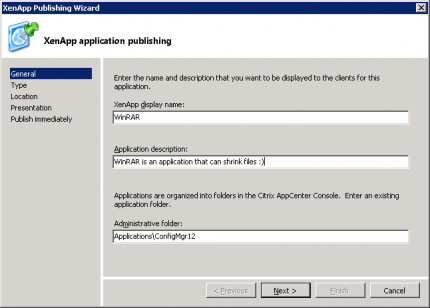
12. Select App-V virtual application
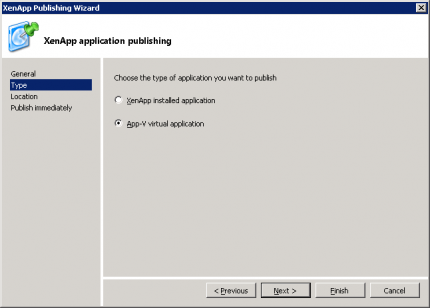
13. Select the WinRAR App-V package with the right application.
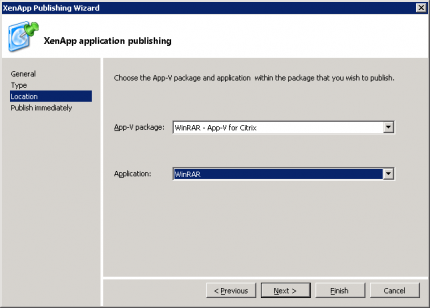
14. For this test we will publish the application directly. You can also configure advanced settings like the following;
a. Access Control (which type of connection may use the publication)
b. Content Redirection (configure the file types to be associated with the application)
c. Limits (configure limitations like how much instances may be allowed to run at the same time)
d. Client options (configure audio options, connection encryption or printing)
15. After finishing adding publishing items supply the requirements of the Deployment Type and finish the creation of the Deployment Type.
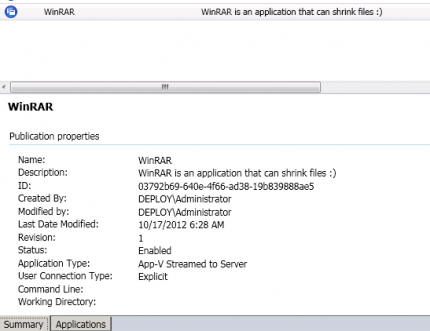
16. Looking at the XenApp Publication you see that WinRAR is added after a while you can see the WinRAR application is published to the Citrix Farm.
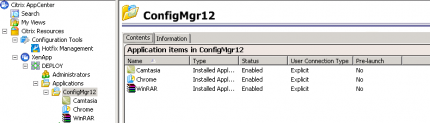
17. Now logon to your Windows 7 machine or something else with a Citrix Receiver, logon to the receiver and click on Add Apps
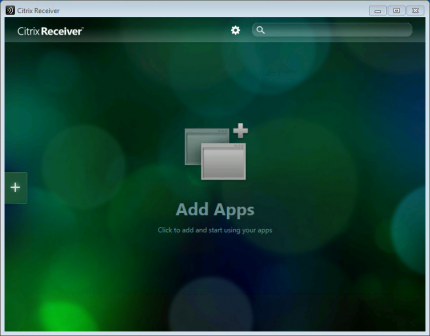
18. Select All Applications and then WinRAR.
19. Start WinRAR and you will see that the Citrix Receiver will connect to the Citrix farm and start the WinRAR App-V application.
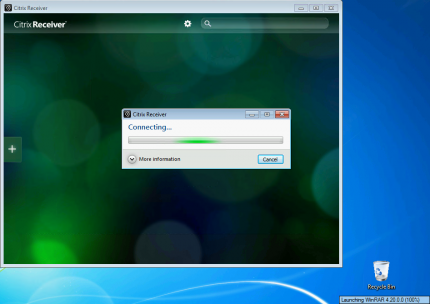
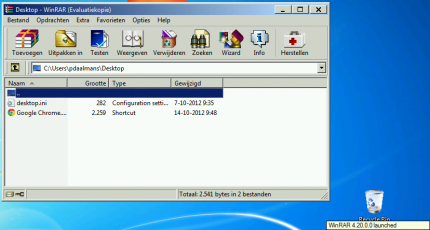
So how cool was that? Creating Application Publication within the Citrix Farm without touching the Citrix Farm itself. 🙂 In the next blog we will add an MSI based XenApp Publication.


