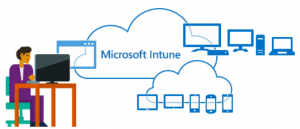 This week I added a Microsoft Intune license to an existing Office 365 tenant. On this Office 365 tenant the Intune Mobile Device Management features in Office 365 were enabled and configured. After adding the Microsoft Intune license I looked at starting to configure the service and set the Mobile Device Management Authority.
This week I added a Microsoft Intune license to an existing Office 365 tenant. On this Office 365 tenant the Intune Mobile Device Management features in Office 365 were enabled and configured. After adding the Microsoft Intune license I looked at starting to configure the service and set the Mobile Device Management Authority.
We all know that for Microsoft Intune the Mobile Device Management Authority to be set to Microsoft Intune itself or System Center Configuration Manager when using a hybrid scenario. You can only set the Mobile Device Management Authority once. This week I learned that enabling the MDM features in Office 365 will set the Mobile Device Management Authority to Office 365 under the hood, like shown in the figure below
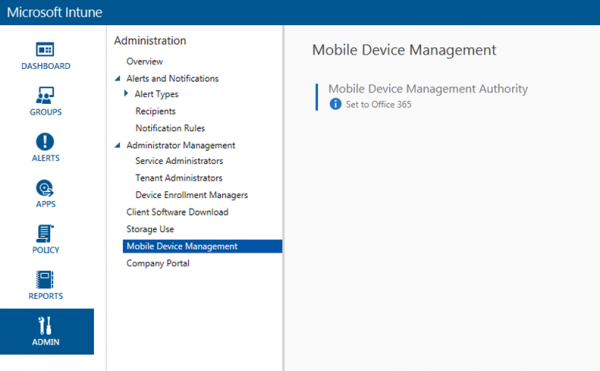
Looking at the Mobile Devices node in the Office 365 Administrator console learns me that the MDM features cannot be disabled again since Office 365 sees that the tenant is managed via Microsoft Intune. So we don’t need to setup MDM for Office 365 😉
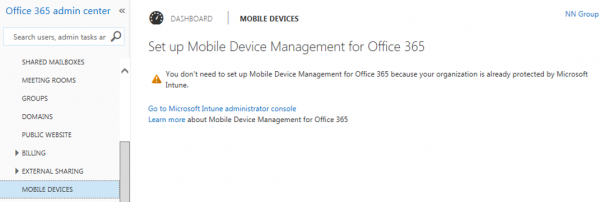
So I my case I had to call the Microsoft Support to let the Mobile Device Management Authority to be resetted. The service by the technical support is splendid so it was done with one call and I was able to configure the Mobile Device Management Authority again.
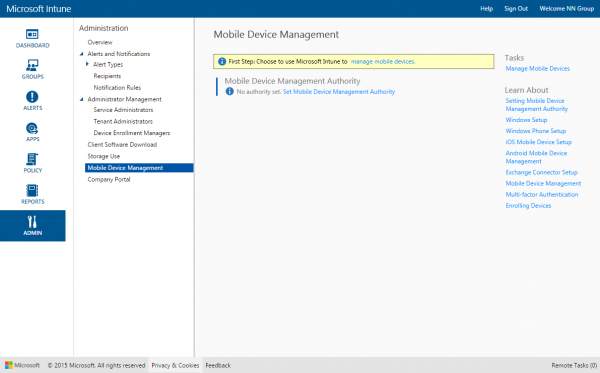
Till later!



Thx a lot – exactly the same issue here…
I had exactly the same issue. Just logged a ticket with Intune Support. Hopefully hear something back soon.
Also stumbled across this issue. Just opened a support case as well.
I think I have the same issue – the Intune admin console says also “Set to Office365”. Because of that I believe I can not add the Intune subscription into Config Manager (after sign in error appears “can’t proceed request…”) Are there any logs on the SCCM or is there a way with Powershell to check how the authority is set? Thanks