 Today some little quick tips about some features in the CMTrace tool which I didn’t use and haven’t noticed before, you all did know about it I presume 😉 So see this blog as a note to myself 🙂 We all know that Wally Mead prefers using Notepad.exe when looking at the log files of the Configuration Manager Servers and Clients. Others use the CMTrace.exe utility which you can use to analyze the log files. Besides looking up error descriptions like shown below you are also able to do other things.
Today some little quick tips about some features in the CMTrace tool which I didn’t use and haven’t noticed before, you all did know about it I presume 😉 So see this blog as a note to myself 🙂 We all know that Wally Mead prefers using Notepad.exe when looking at the log files of the Configuration Manager Servers and Clients. Others use the CMTrace.exe utility which you can use to analyze the log files. Besides looking up error descriptions like shown below you are also able to do other things.
When starting CMTrace.exe you are able to open a log file you are able to select the option to ignore existing lines. This can be helpful when testing, what it does is opening the log file with an empty screen. All lines that are added to the file after opening it, will be shown in CMTrace.

Another option is to merge several logfiles into one screen. For instance if you want to troubleshoot WSUS releated issued and you want to view all logs of WCM.LOG, WSUSCtrl.LOG and Wsysncmgr.log into one view you are able to merge the results for those logfiles into one CMTrace screen.
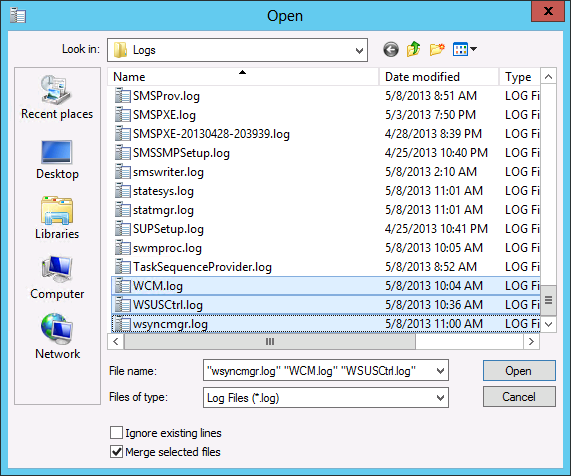
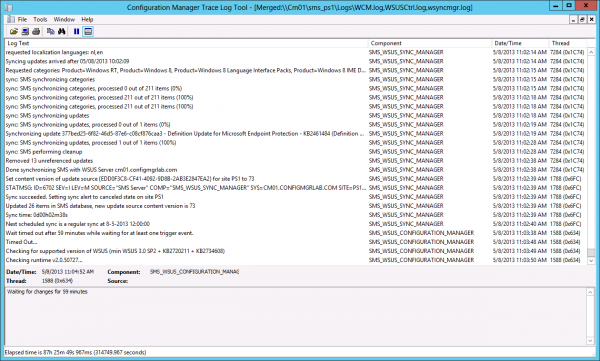
When analyzing the log files you have several options to help you look for the reported issues. As you may know you are able to search for keywords, but you are also able to highlight certain lines that have definable keywords in it. Access the Tools menu to find the highlight option.

The Tools menu is also the place where you are able to find the filtering option. This way you are able to easily filter all lines with or without a specific keyword or other criteria.
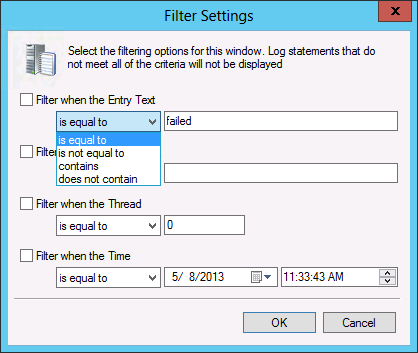
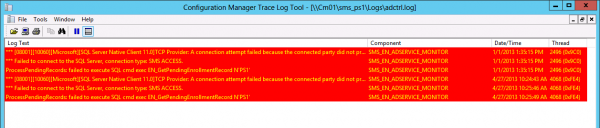



Where is the log folder located? thanks!