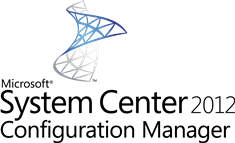 It has been a while since the System Center 2012 Configuration Manager Package Conversion Manager RC2 was released. Never had the time yet to point out the nice changes in this release candidate 2, I first had to cover them in my migration chapter of Mastering System Center 2012 Configuration Manager. It is never too late to write about it, isn’t it? 😉
It has been a while since the System Center 2012 Configuration Manager Package Conversion Manager RC2 was released. Never had the time yet to point out the nice changes in this release candidate 2, I first had to cover them in my migration chapter of Mastering System Center 2012 Configuration Manager. It is never too late to write about it, isn’t it? 😉
I my lab environment I installed the Package Conversion Manager at the Central Administration Site, like shown in the Package Conversion Dashboard below. The Dash is divided in three separate sections, the upper section describes the Package Conversion Process and under what conditions a package must be converted manually.
You see in the middle section of the dashboard that the Package conversion Manager is already used to analyze a bunch of packages and it has converted 4 of them.
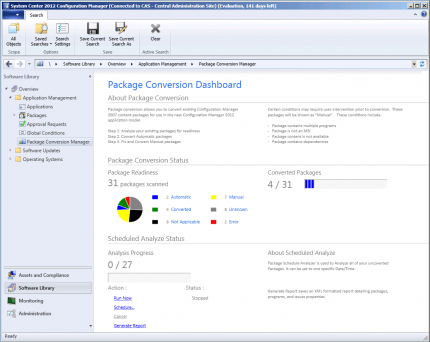
A new part is the Schedule Analyze Status section in the dashboard. In this part you are able to Schedule or run a bulk analysis of packages that are not yet converted. Also you are able to generate a report in XML format with the details of the packages, programs and the related issues.
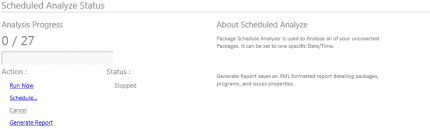
When you hit the Run Now option, the analyzes of the packages will start immediately.
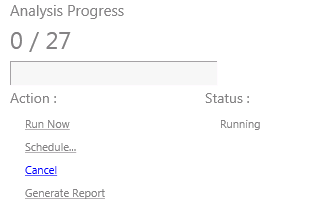
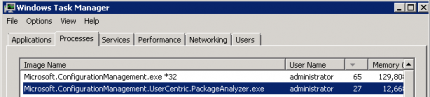
If you want to schedule the analyzing process to an early hour of the day. The process will start automatically like scheduled.
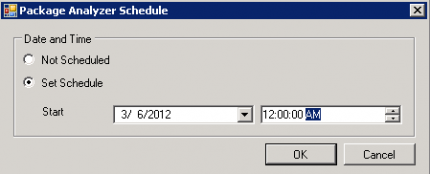

Also new is the reporting ability, when selecting this option the report will be generated immediately and can be found in the %TEMP% folder and is called PackageScanReport.xml of the user that has started the report generation process. The report is like mentioned earlier divided into 5 sections. The first section shows you the overall statistics.
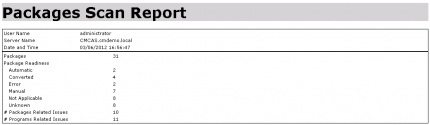
In the next section you will find all the packages that are analyzed by the Package Conversion Manager with the analysis date, readiness state and the number of programs.
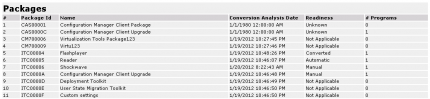
After analyzing the package information on the report, you will find the information related to the programs of the packages. You see the package name, the package Id and command line that is started when running the program.
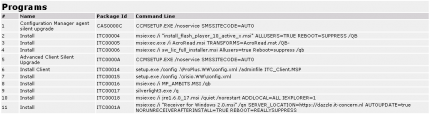
The next section will describe the package related issues. You will see a message if a package has for instance no program available, more than one program or if the content is not available.
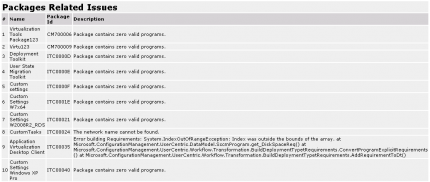
In the last section you will find issues related to the programs. If a detection method or the program has no access to the MSI file it is reported here.
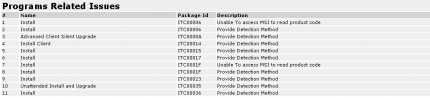
This version which still can be downloaded here, is available in different languages like French, Simplified Chinese, German, Japanese and of course English.
Additionally, RC2 also delivers the ability to extend the Configuration Manager 2012 Package Conversion Manager so that you are able to customize the package conversion process to be able to convert the wrappers commonly used with classic software distribution. Read more about it here.
I am still a huge fan of PCM! Till next time, I think it will be late March since a nice and well deserved holiday is coming up.
Check also the earlier blogs about the Package Conversion Manager:
- CEP PCM and P2V Migration Toolkit Session Summary
- Package Conversion Manager & P2V Migration Toolkit CEP update
- Package Conversion Manager part 1: Overview
- Package Conversion Manager part 2: Converting packages
- Package Conversion Manager part 3: PCM in action (movie)



I’m having an issue using PCM RTM where it reports that every single MSI we have is inaccessible:
Microsoft.ConfigurationManagement.exe Information: 0 : 02/05/2012 16:21:44 Rule Decision for program Per-system attended from package ******** by rule Can Find Product Code is Unable To access MSI to read product code
The source path has everyone set to read/execute so I’m not sure what would be blocking this…
Hi Stewart, is the package distributed correctly to the DP’s and so on? Can you share the PCMTrace.log with me? This log file can be found in the temporary directory of the user.