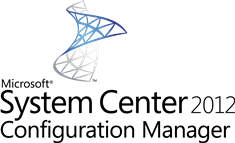 A couple of weeks ago I saw a well hidden new feature in Configuration Manager 2012, time to write a little blog about it. 😉 As you probably know there are several ways to install the Configuration Manager 2012 client on client devices. A nice feature will help you with Configuration Manager 2012 client upgrades.
A couple of weeks ago I saw a well hidden new feature in Configuration Manager 2012, time to write a little blog about it. 😉 As you probably know there are several ways to install the Configuration Manager 2012 client on client devices. A nice feature will help you with Configuration Manager 2012 client upgrades.
To install Configuration Manager 2012 clients you can use one of the following ways that are the same as with Configuration Manager 2007:
- Client Push via Configuration Manager
- Installation via WSUS
- Installation via Group Policies
- Installation via Logon script
- Installation via Software Distribution
- Manual installation
New in Configuration Manager is the ability to set the client upgrade behavior for the Configuration Manager 2012 hierarchy. By enabling the “Upgrade client automatically when new client updates are available” option will allow Configuration Manager 2012 to automatically installs the latest version of the Configuration Manager 2012 client and its prerequisites on all clients in the hierarchy that are at or below the specified version. You can find this option in the Site Settings properties which you are able to access via the Hierarchy settings when being in the Sites node in the Administration workspace.
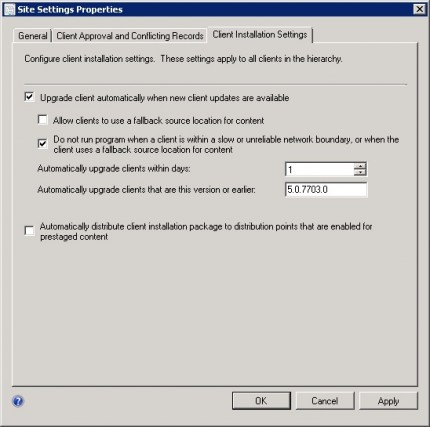
Enabling this option allows you to configure the time frame (in 1-31 days) in which the client needs to be automatically upgraded, also the minimum version of the client is configurable. You can also manage the upgrade behavior if the client is connected to a slow or an unreliable network boundary or when the client uses a fallback source location for the content.



Hi Peter,
Do you have any idea, how to upgrade sccm 2012 beta clients to RC with out uninstalling the same?? please help..
Hi Sajith, I am not sure if it is supported from beta2/rc to RC2 but did you enable the upgrade settings option?