 Like mentioned in an earlier blog the Application Model in Configuration Manager 2012 is changed drastically for the best. 🙂 A new feature in Configuration Manager 2012 is that changes to an application will be stored into the Configuration Manager 2012 database as a revision. When you make a change to an application that is not good you are able to revert to an earlier revision. When playing around with Configuration Manager 2012 I wanted to delete my first application 😉
Like mentioned in an earlier blog the Application Model in Configuration Manager 2012 is changed drastically for the best. 🙂 A new feature in Configuration Manager 2012 is that changes to an application will be stored into the Configuration Manager 2012 database as a revision. When you make a change to an application that is not good you are able to revert to an earlier revision. When playing around with Configuration Manager 2012 I wanted to delete my first application 😉
Deleting an application with revisions (in Beta2) is done via a special procedure and not via a “delete (special)” option like in Configuration Manager 2003. Deleting an application from Configuration Manager 2012 is done as follows:
Select the application and click on retire in the Home ribbon of the Configuration Manager 2012 Console.

Click on Revision History and select the revision you want to remove
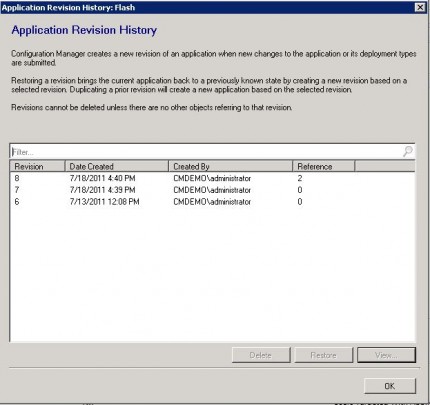
Select the revisions without any references and click on delete
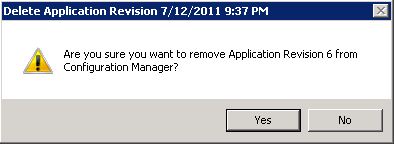
Clean up the revisions and remove the deployments that are related to the application. Select the deployments tab and delete the available deployments.
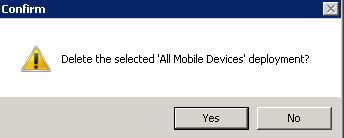
After the deployments are deleted, go back to the revisions and select the last revision that is available. Notice the reference count is zero. Click on delete, click on Yes to delete the application.
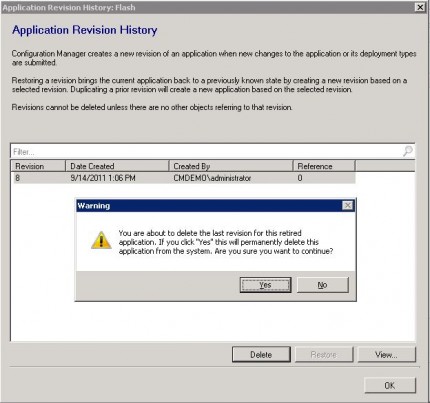
Till next time,
Peter


