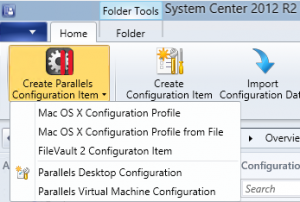
After three earlier blogs about the Parallels Mac Management for SCCM plugin, we are now quickly going to look at the other Configuration Items that come with the plugin for Configuration Manager 2012 R2. Besides managing Mac OS X Configuration Profiles, Parallels Mac Management is also able to manage FileVault 2 settings, Parallels Desktop Configuration settings and Parallels Virtual Machine Configuration settings. Let’s see how this works before deploying an MAC OS X Operating System via Configuration Manager 2012 R2. 🙂
FileVault 2 Configuration Item
FileVault 2 is used to encrypt the disk on which Mac OS X is installed. FileVault is supported on OS X Lion or later. The FileVault 2 Configuration Item provides a functionality to monitor and enforce FileVault 2 encryption on the Mac client. Version 3.0 of the Parallels plug in, which has been released not so long ago will support Personal keys (including ability to escrow & retrieve personal keys). More on version 3.0 in the last blog of this series.
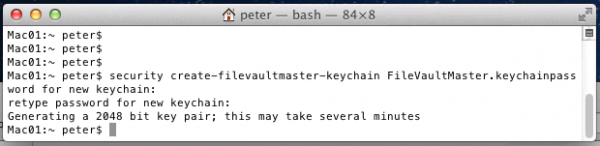
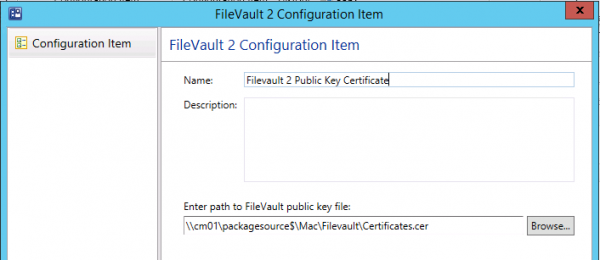
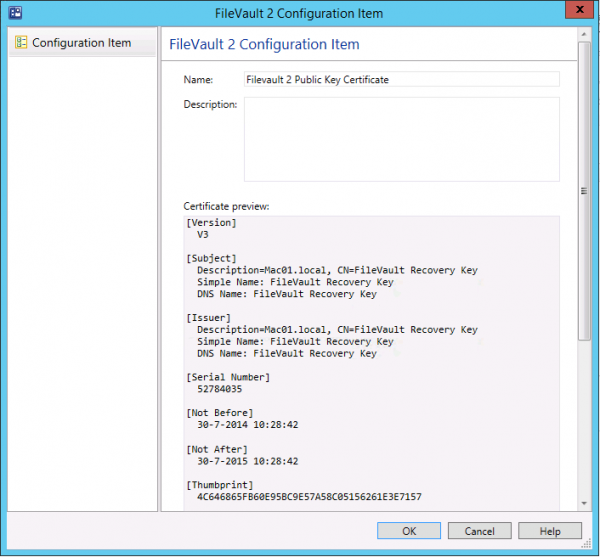
Parallels Desktop Configuration
Parallels Desktop is the Hyper-V for Mac operating systems. 😉 With the Parallels Desktop Configuration you are able to configure the product for your need from Configuration Manager. If you have a license for Parallels Desktop also, then it is a good way to manage this product and its features. Unfortunately I am not able to show the results when deploying the baselines but I hope you get the picture. The Mac client (host) will be evaluated against the configuration settings that you configure.
The following configuration settings can be made:
Security
Configure for what features in Parallels Desktop you need to supply a password or not or configure if a user is able to edit Parallels Desktop preferences or not.
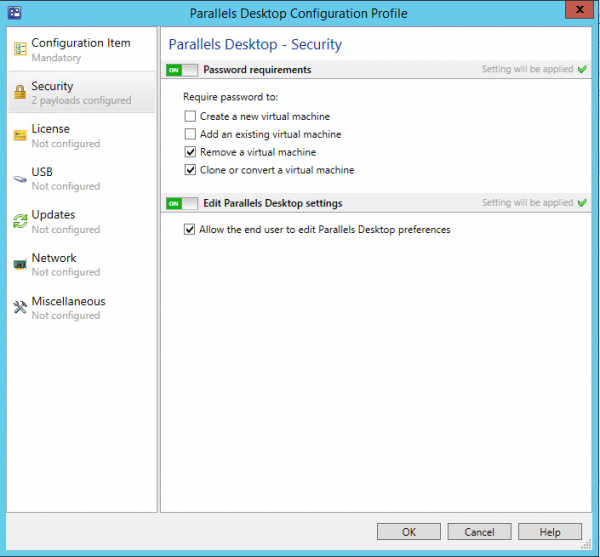
License
Supply the license key and configure how the user can request support
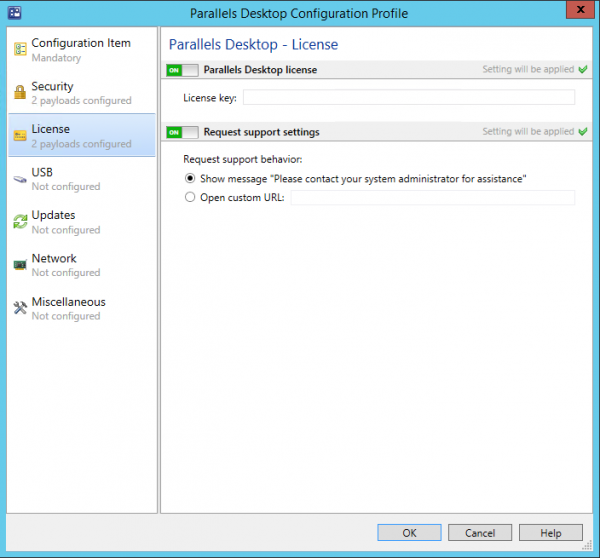
USB
Always good to know where the USB device will be available when connected to your Mac OS X device.
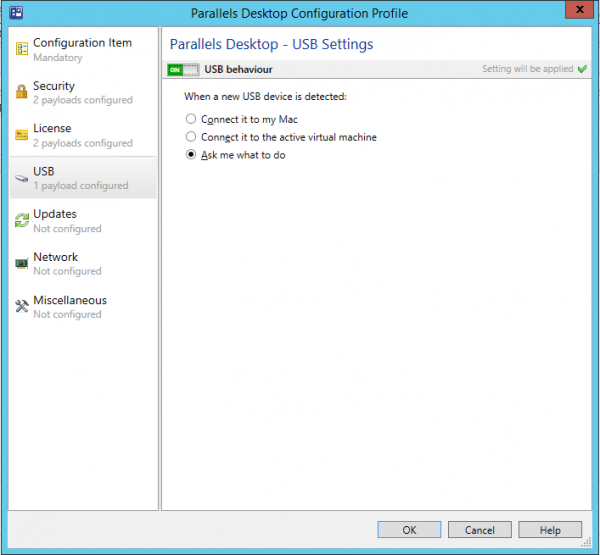
Updates
Configure if Parallels Desktop is allowed to download and install updates automatically or not and where the updates are gathered from.
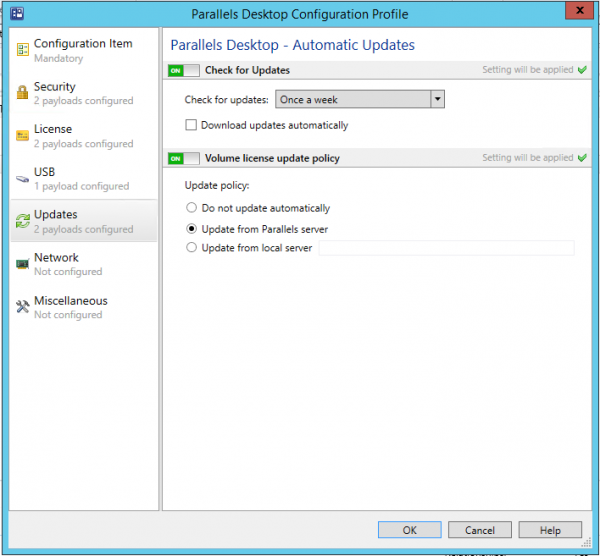
Network
Configuring your host-only or shared network settings can be done in the Network section of the Desktop Configuration Profile. Another nice feature is that you are able to configure port forwarding rules for the hosts you deploy this configuration item to.
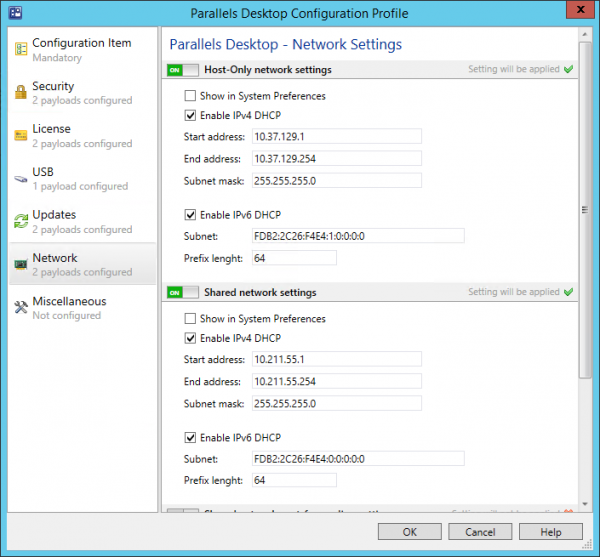
Miscellanneous
Configure where the virtual machines are stored and if you want to share information via the customer experience program.
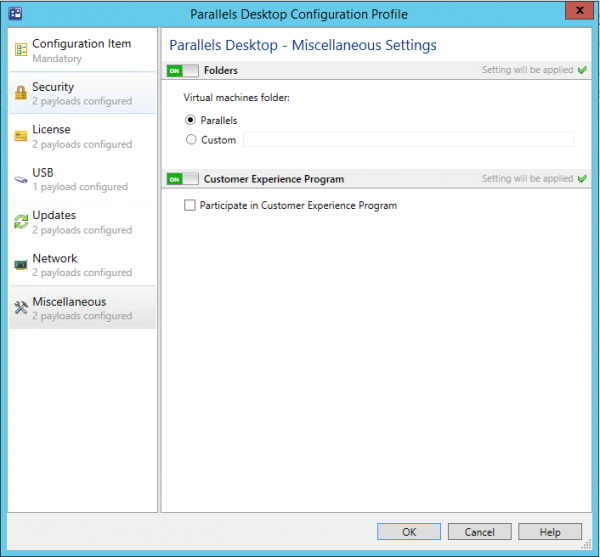
Parallels Virtual Machine Configuration
So after you have configured the product itself and the host, you are also able to configure the virtual machines itself via the Virtual Machine Configuration Profile. So let’s have a look at the settings that can be configured / prepared. Virtual machines on client Macs will be evaluated against the configuration settings that you configure.
Resources
Configure settings like the number of CPUs, the amount of RAM, the video memory or additional boot settings for the configured virtual machines on the hosts.
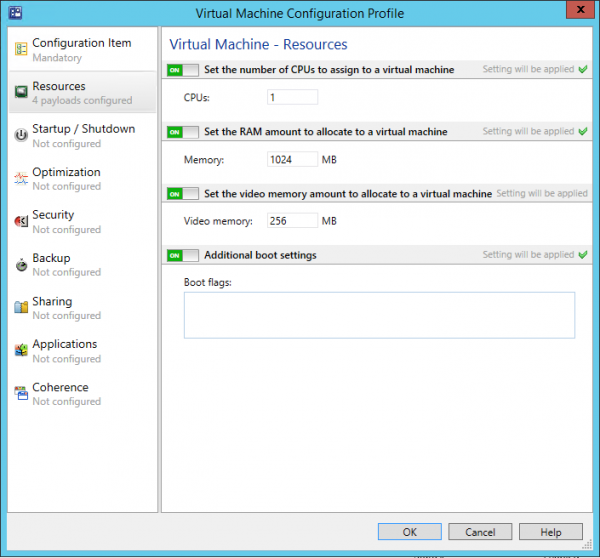
Startup / Shutdown
Configure how the virtual machines startup and shutdown behavior. Does the virtual machine need to automatically start up after starting the host or not and how is the startup view configured.
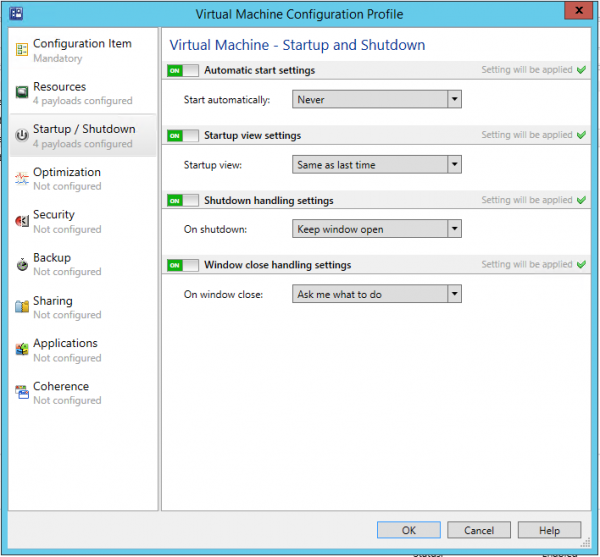
Optimization
Configure the performance optimization, power settings and free space optimization to give the best experience of your virtual machines on your host.
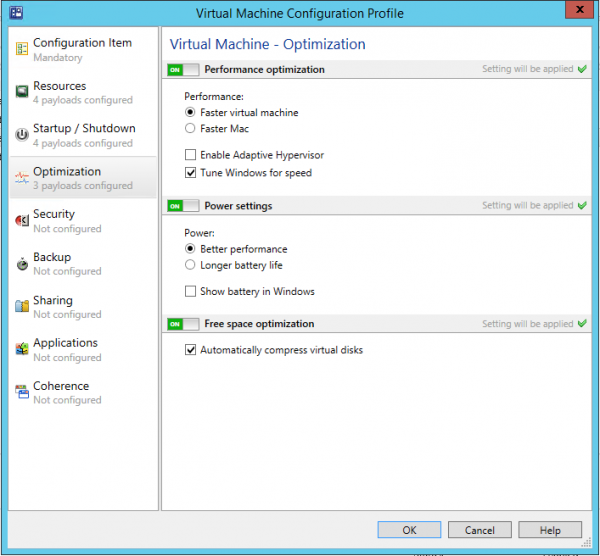
Security
In the security section you are able to configure when your users need a password if they want for instance exit full screen mode, or change virtual machine state or manage snapshots.
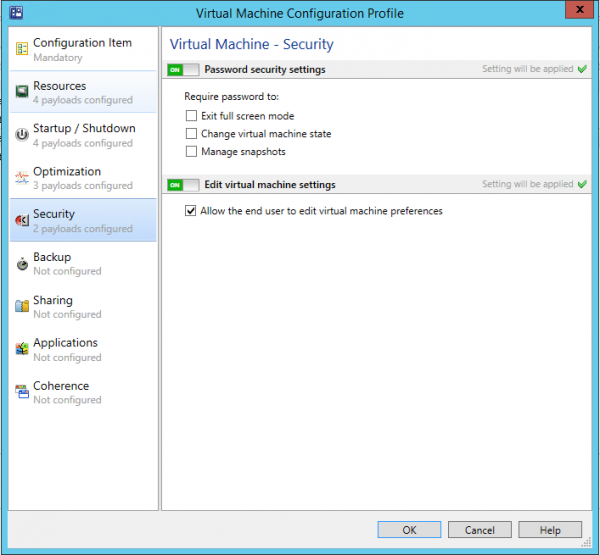
Backup
Configure Time Machine settings to allow backing up the virtual machine or not.
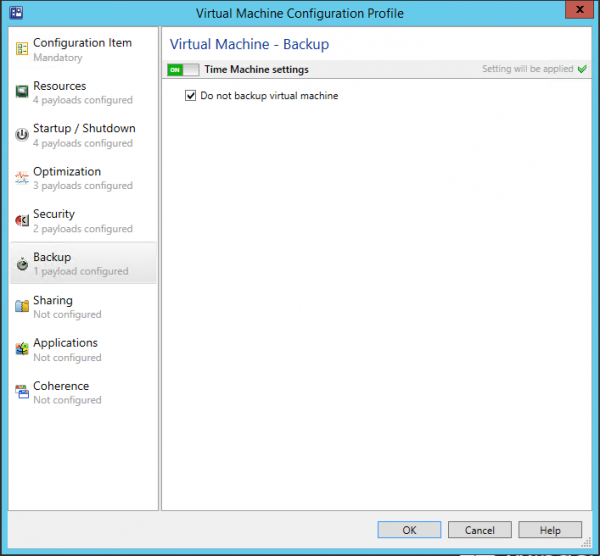
Sharing
Accessing files and folders on the host machine can be handy, with the sharing settngs you are able to configure if and what you are able to access from a Mac Virtual Machine and a Windows Virtual Machine.
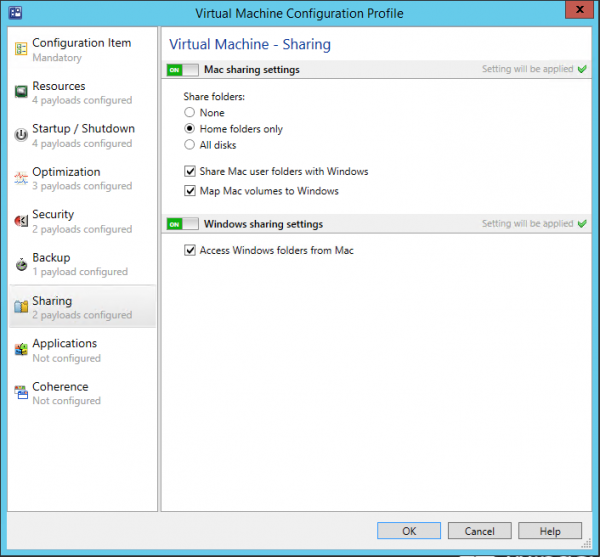
Applications
You are able to share Mac application with Windows or share Windows applications with Mac. By enabling one of those settings enables you to access Windows application within the VM via for instance the Dock or Mac application from the Windows start menu.
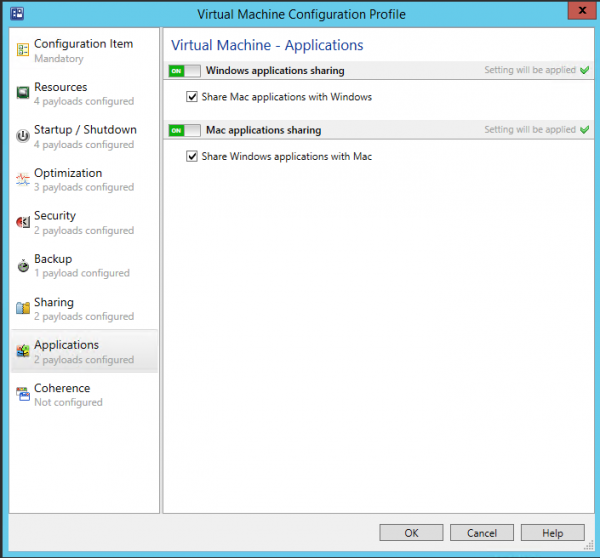
Coherence
The Crystal is a feature of Coherence view mode and provides even higher level of integration between the host and the guest operating systems. This setting can be enabled or disabled.
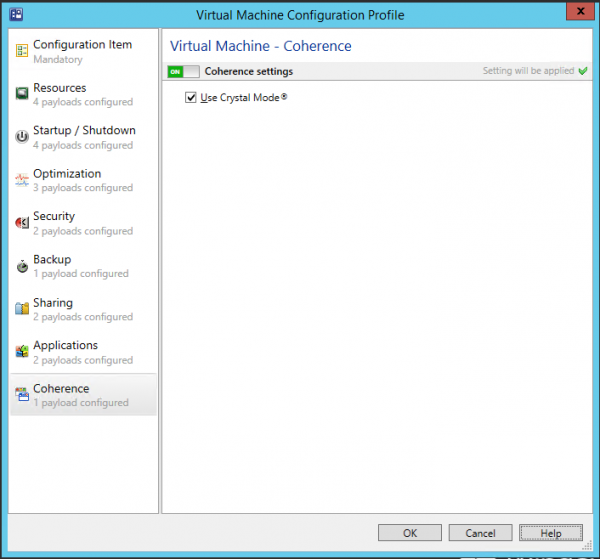
Again a large list of great features that can be managed with the Parallels plug-in from Configuration Manager 2012 R2. In the next blog in this series I will show how the OSD part of the Parallels plug-in works. And yeah it works 🙂
Till next time!
Earlier blogs in this series:
- Parallels Mac Management for SCCM review (part 1)
- Parallels Mac Management for SCCM review (part 2)
- Parallels Mac Management for SCCM review (part 3)


