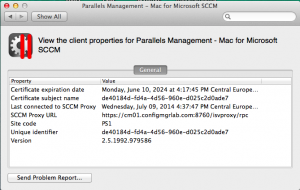 Earlier this week I discussed how Mac OS X packages can be deployed to Mac OS X devices. Today I want to have a look at the Parallels Configuration Items. With for instance the Mac OS X Configuration Profiles you are able to create a configuration item that allows you to deliver Mac OS X configuration profiles to managed Macs.
Earlier this week I discussed how Mac OS X packages can be deployed to Mac OS X devices. Today I want to have a look at the Parallels Configuration Items. With for instance the Mac OS X Configuration Profiles you are able to create a configuration item that allows you to deliver Mac OS X configuration profiles to managed Macs.
When a configuration item containing a profile is evaluated for compliance and it is not compliant, the necessary changes are made to the noncompliant Mac OS X configuration settings. Let’s see how this works.
With the Parallels plug-in you are able to create and deploy different kind of configuration items.
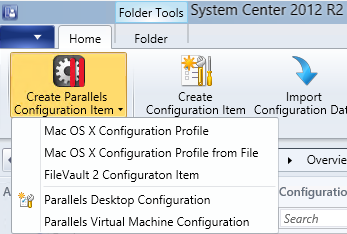
- Mac OS X Configuration Profile;
- FileVault 2 Configuration Item;
- Parallels Desktop Configuration;
- Parallels Virtual Machine Configuration.
Let’s focus in this blog on the Mac OS X Configuration Profile Configuration Items. In the Mac world two kinds of Configuration Profiles exists, namely User Configuration Profiles and System Configuration Profiles. Parallels Mac Management for SCCM currently only supports System Configuration Profiles.
Mac OS X Configuration Profile
With the configuration profiles you are able to configure settings in nine areas. These areas are the following;
General
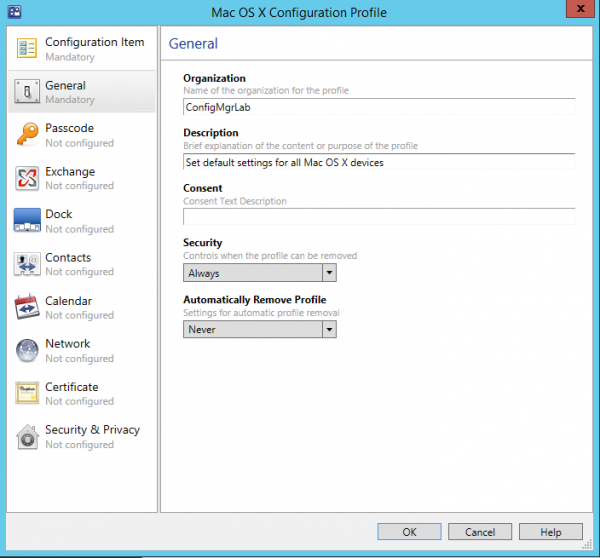
Set mandatory settings regarding the Configuration Profile itself. Configure the Organization name for the profile, set the description and configure when for instance a profile can be removed. Securing the removal of the profile can be set to Always, With Authorization (and password) and to Never. Another option is to automatically remove the profile after a number of days or at a specific date. Where Apple doesn’t allow protecting the profiles in iOS yet, in Mac OS X are you able to manage them.
Passcode
You might want to manage a password (passcode) on a Mac if a user is accessing company resources from the Mac. You are able to manage the complexity of the password and how often a password may be used before a user need to change it.
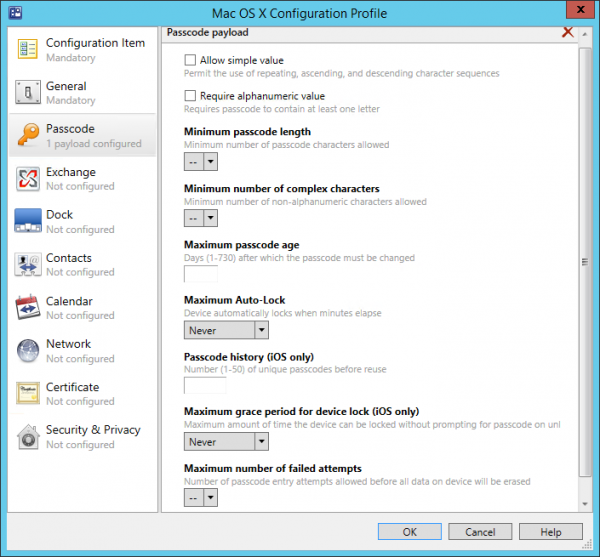
As you see above, most of the settings are the same as the default mobile configuration items and Exchange Active Sync settings.
Exchange
With the Exchange Payload you are able to configure an Exchange profile on a Mac device. A cool feature if you ask me because this way you are able to configure Exchange without really touching it as an Administrator. Since you do not want to create an Exchange profile for each user you can use the %user_interaction_required% variable to allow the user to provide for instance their email address, username and password.
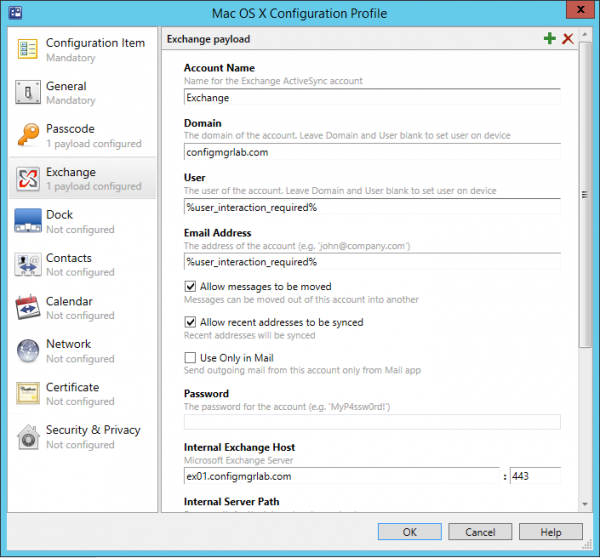
Dock
The Dock is the “Task Bar” or ”Start Menu” of the Mac, it is the Dock 😉 This Dock can be configured through the Configuration Profile. Tune and design the Dock behavior of your needs.
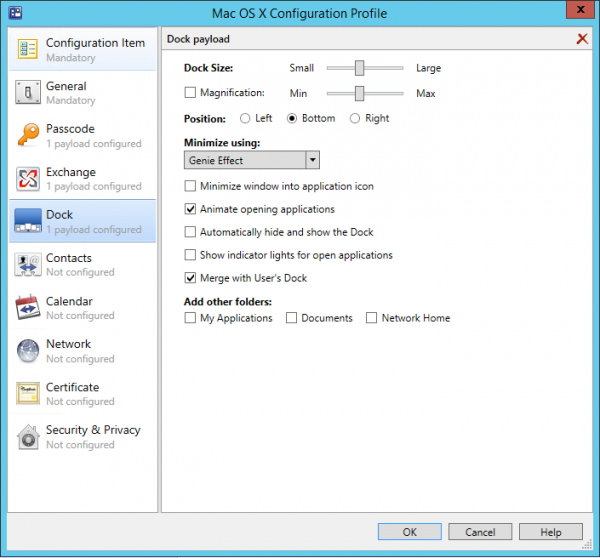
Contacts
When using the Card Distributed Authoring and Versioning (CardDAV) address book service, then you are lucky. Also configuring the synchronization of Contacts stored in the client/server service can be configured with the Configuration Profiles.
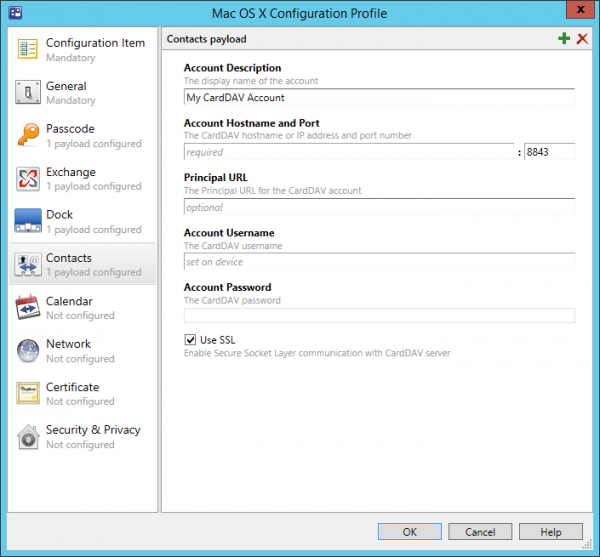
Calender
Like CardDav, the Calendaring Extensions to WebDAV (CalDAV) based Calender can also be configured with the Configuration Profiles. If using Exchange, don’t configure this one 😉
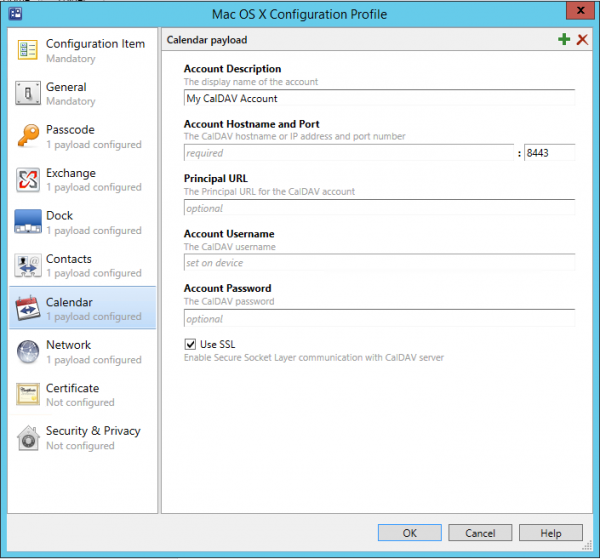
Network
Define your WIFI or Ethernet Network settings by using the Configuration Profiles. Setup how to connect to the available network and what proxy server you should use. Like the native WIFI Profiles in Configuration Manager 2012 very useful settings to configure if you want to manage which Corporate WIFI network a user need to use.
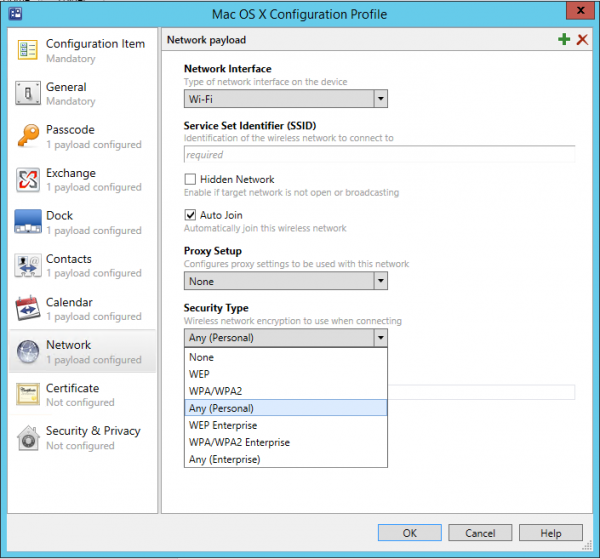
Certificate
Deploy your certificates using the Certificate option in the Configuration Profile. You are able to deploy one or more certificate per profile. Very useful when you want to deploy your Root certificate of your local Certificate Authority.
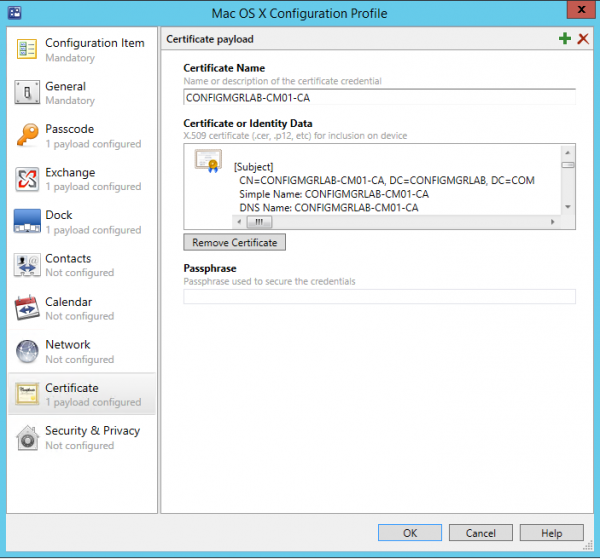
Security & Privacy
Last but not least you are able to configure security and privacy settings like shown below.
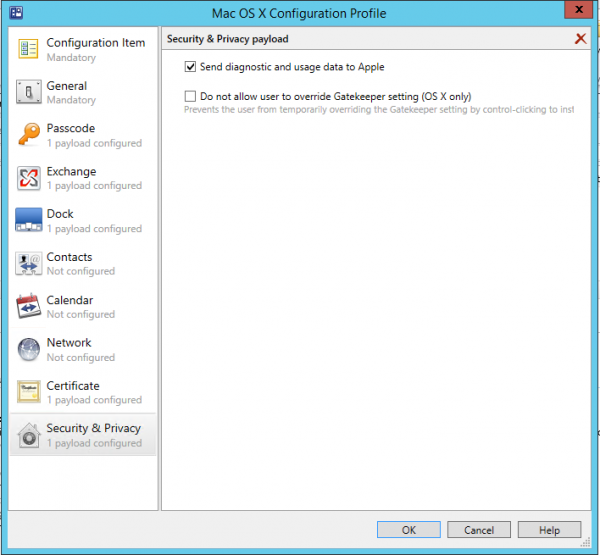
Deploying a Configuration Baseline with a Mac OS X Configuration Profile CI
So the next step is creating and deploying a Configuration Baseline with the Mac OS X Configuration Profile Configuration Item. We need to deploy this one to the collection with the Mac OS X devices.

After deploying the Configuration Baseline you should be able to trigger a Machine Policy Retrieval and Evaluation Cycle to trigger the Configuration Baseline with the Mac OS X Configuration Profile to be applied.
After the client has been connected with the Management Point (via the proxy) the Baseline is evaluated and (in this case) remediated. as shown in the following figures;

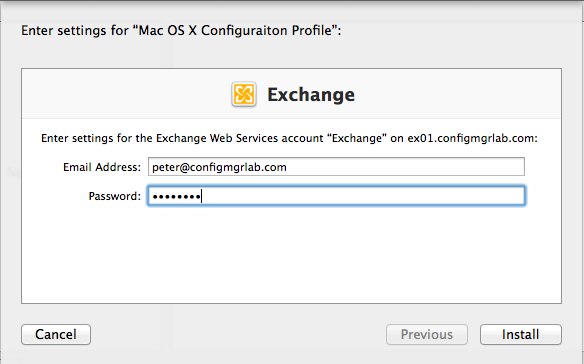
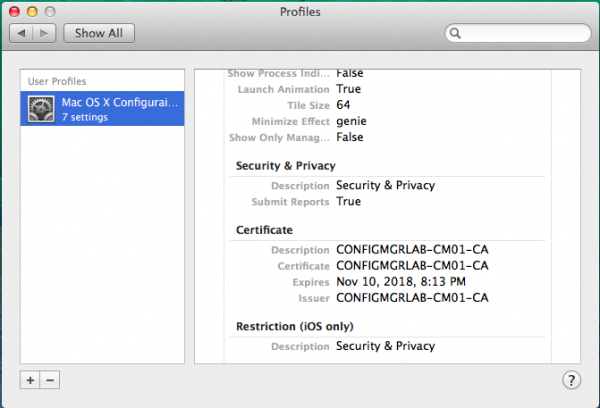
So in this blog we looked at the Mac OS X Configuration Profile Configuration Item and what happens if we deploy it to a Mac device. Next time we will quickly have a look at the other CI’s.
Till next time.
Earlier blogs about managing Mac OS X devices with Configuration Manager 2012 can be found here.


