 Let’s look today at the ability in Configuration Manager 2012 to install a Secondary Site from the Configuration Manager 2012 Management Console and the ability to monitor and troubleshoot the installation.
Let’s look today at the ability in Configuration Manager 2012 to install a Secondary Site from the Configuration Manager 2012 Management Console and the ability to monitor and troubleshoot the installation.
With the ability to manage the bandwidth and throttling of your network connection on Distribution Points, the need for Secondary Sites like with earlier versions of Configuration Manager is become less necessary since one of the main reasons was bandwidth control. Reasons for secondary sites are the support for routing of file-based content site and when there is a need for upward and downward flow of data. Secondary sites in Configuration Manager 2012 are installed from the Configuration Manager 2012 Management Console. Before you are able to install a Secondary Site the server needs to have the following in place:
- .Net 3.5 Framework
- .Net 4 Framework
- Remote Differential Compression enabled
For this blog I used Windows Server 2008 RC SP1, let’s see how the installation can be done. First you need to start the Configuration Manager 2012 Management Console that is connected to your primary site or central administration site, next browse to the Administration Workspace and browse to Site Configuration > Sites. Next select the Primary Site and click on Create Secondary Site.
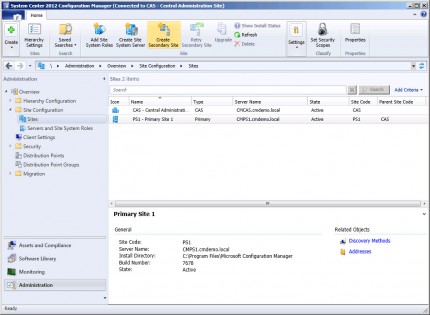
After the Create Secondary Site Wizard is started, click on next and supply the information about the Secondary Site. Nice to see is that when you supply only the hostname of the server, that the wizard will add the domain name for you. Click on next to go further.
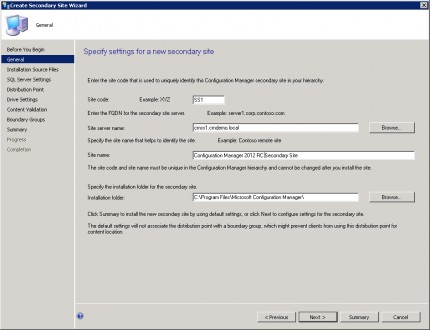
Next you can choose to where the installation source must be obtained from and click on next to configure SQL settings. If you don’t have SQL installed on the server, the wizard will automatically install the Express version of SQL 2008. Click on next if you are finished configuring. Next you need to configure the distribution point that needs to be installed. Be sure to enable the “Install and configure IIS if required by Configuration Manager” option if necessary and click on next.
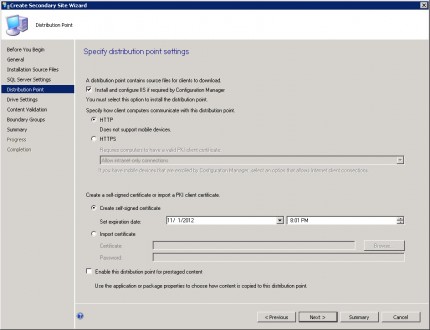
Next you are able to configure the space that is reserved on each drive for the distribution point, you are also able to configure the drives where the content library or package shares are located and click on next. After configuring the drive settings, you are able to configure the content validation schedule. Next you need to add the secondary site to a boundary group / boundary.
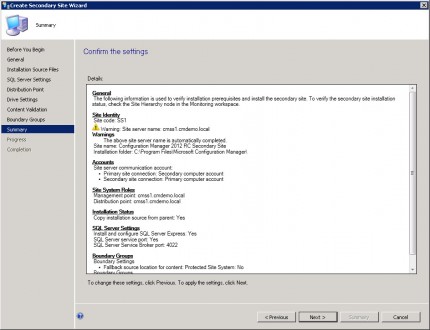
After reviewing the summary, the installation of the Configuration Manager 2012 Secondary Site installation will start. You are able to monitor the installation by selecting the Secondary Site and click on “Show Install Status” in the Ribbon.
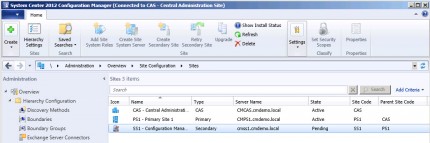
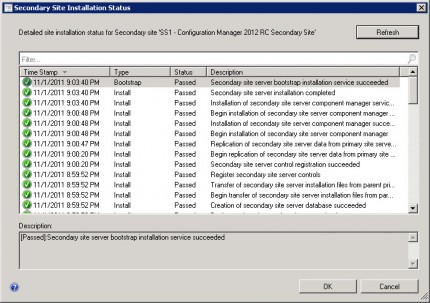
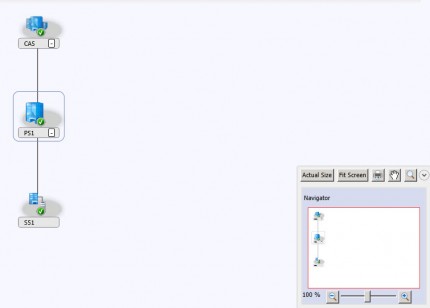
If an installation if failed because you are for instance missing .Net 3.5, you are able to retry the installation by selecting the secondary site and by clicking on Retry Secondary Site.
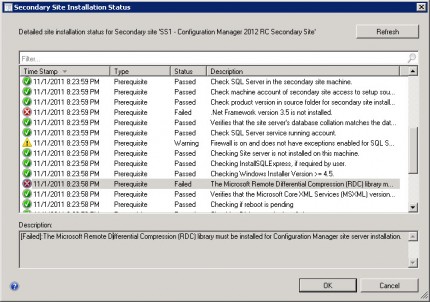
Till next time.
P


